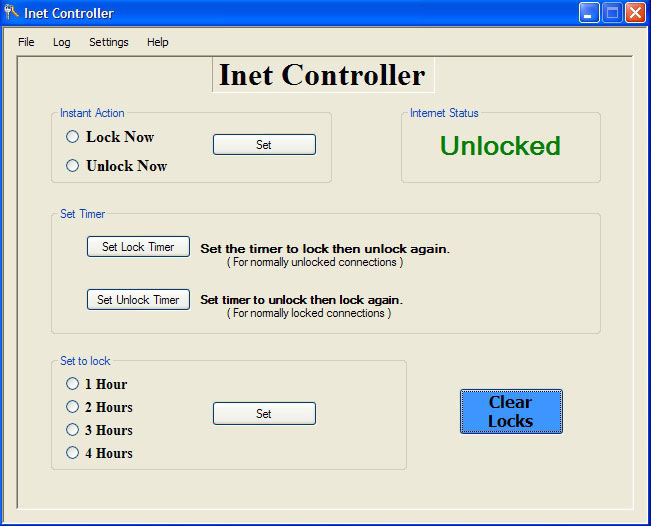Inet Controller - Parental Control Software
Inet Controller was originally developed as a small application to prevent my kids from getting online when they wasn’t supposed to be. It was working pretty well so I decided to keep working on it and improving it. It is still a small program but it does work very well. If you look at the picture below, you will see that the program has several options. You can lock or unlock the internet immediately by clicking on the appropriate button at the top. You can also set a timer to control when the internet is active. If you click on the Set Lock Timer button, a window opens that allows you to set the time that the internet should lock and the time it should reconnect.
For example, if you enter 10:00PM in the Lock Time box and 8:00AM in the Unlock Time box and click Set, the internet will automatically lock at 10:00PM, when the kids are supposed to be in bed anyway, then unlock at 8:00AM. This timer is used on normal internet connections that are usually connected. Likewise, the Set Unlock Timer button works basically the same except in reverse. You set the time you want the internet to unlock and then lock again. This is for connections that are normally not connected to the internet. This button allows you to specify a certain time period when the internet can be used.
This program has password protection and the ability to hide itself making it virtually invisible to whoever is using the computer. These options, as well as a few other options, are in the settings menu. You can hide and show the program’s main window by pressing the keys that make up a special key combination that is set by the user. When the program is hidden, it disappears from the task bar. Unless you know that it’s running, you wouldn’t even know that it’s there at all. This was added to prevent unauthorized users from trying to bypass the program if it’s locked. A password must be set before you can hide the program. The program stores the password and key combination, so they only need to be set once, unless you want to change them. When the user presses the correct combination of keys, the password must be entered before the main window will reappear.
While writing this program, I was testing it in Windows XP. It was basically finished and everything was working great. That is until I started testing it in Windows Vista. This is where I ran into problems...
I didn’t realize what a nightmare the User Account Control (UAC) was, as far as writing software for it, until I started testing it in Vista. Because this program can be hidden, and do a few other tricks too, it does not play well with UAC. It will run on Vista and 7 but some of the features won’t work unless you disable the UAC but this is not recommended for most people. I usually always have mine off except when I’m testing software, but that is your decision. We are working on a new version that will be compatible with Vista and 7 and should be available soon.
This version is stable on Windows XP. It will run on Vista and 7 but you may have to turn off User Account Control for some features to work properly.
If you are still running XP go ahead and try it out!
Note: We will not be held liable for any damage or data loss incurred from the use of this software on Windows Vista or Windows 7.
| To download select one of the options below: |
|
(This is a full version but limited to 5 uses for evaluation purposes.) |
|
You will receive a link where you can download after purchasing. Only $13
|